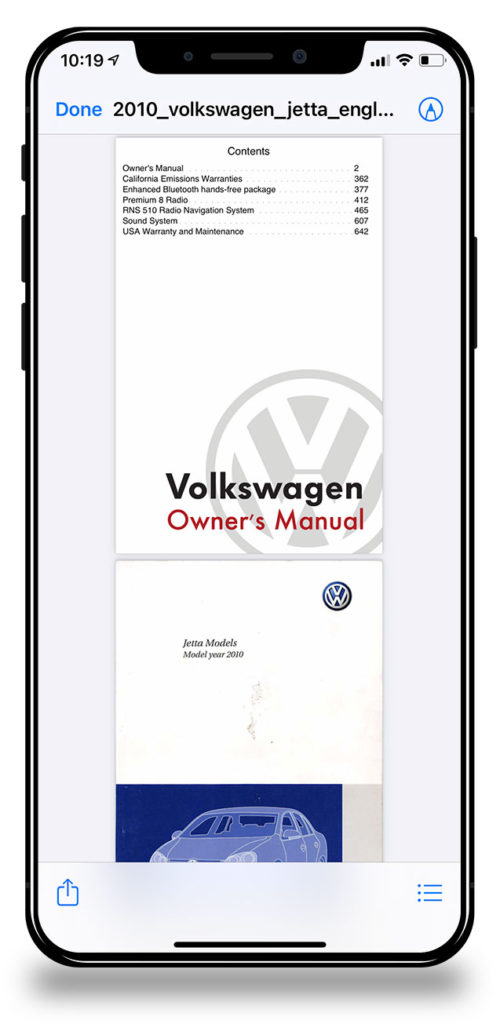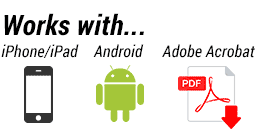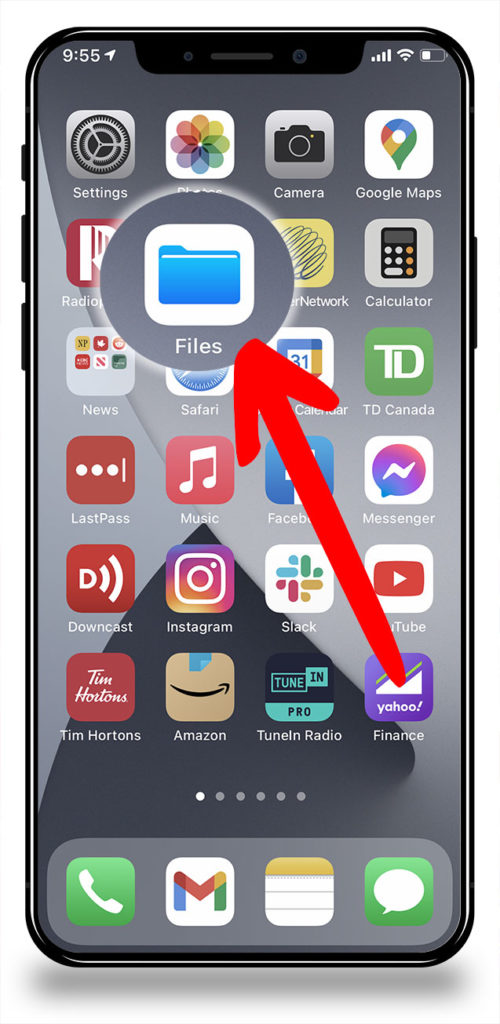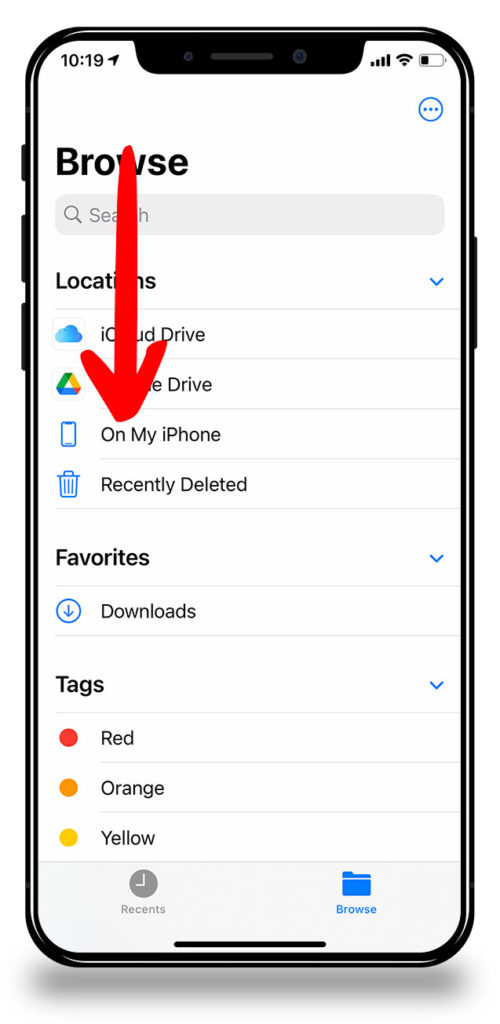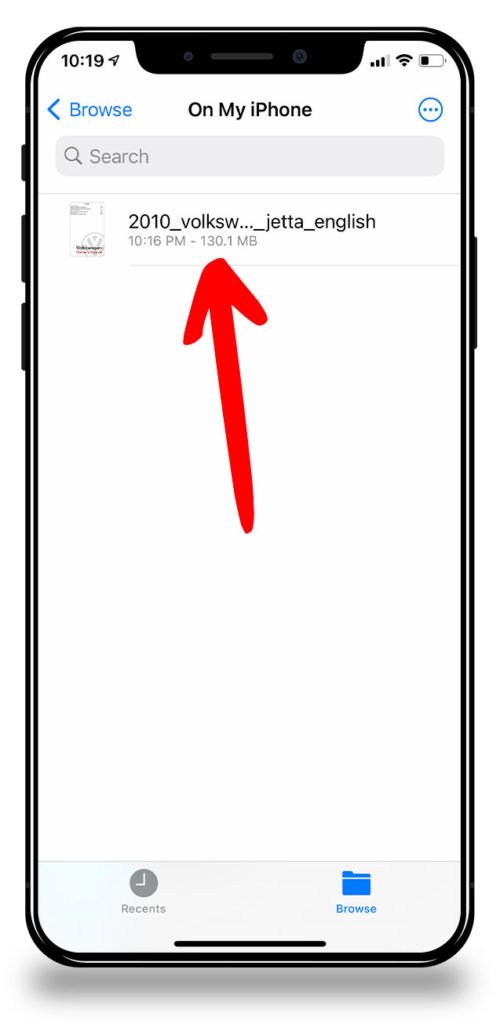How to Download And Save A Large PDF On Your iPhone or iPad
Last updated September 29, 2021
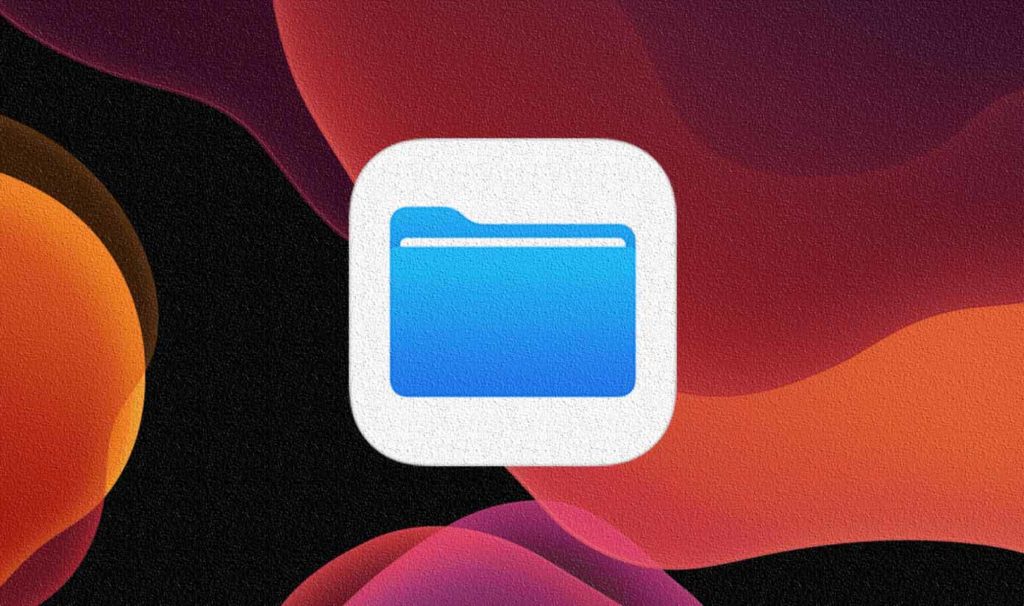
Downloading and saving a large PDF file (just like the Owner’s Manual file you would download from DubManuals) on your iPhone or iPad can be tricky. Where does a downloaded file get saved on an iPhone? How can I access and read it later on?
It’s likely easier than you think, but the secret is using the ‘Files’ app that comes with your iPhone and iPad. Below are the steps to do just that.
These steps walk you through either the Apple Mail app or Gmail app, but the same basic steps would apply for any email app on your iPhone or iPad.
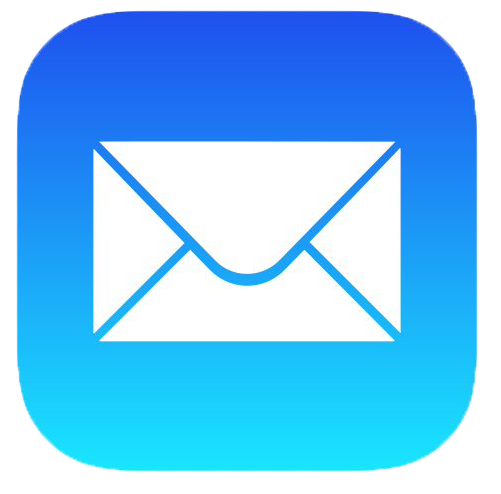 Apple Mail App or…
Apple Mail App or… 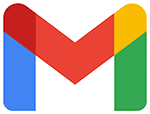 Gmail App
Gmail App
- In the Apple Mail or Gmail app, open the email you received and go to the bottom of the email where the download link is located. Tap on the download link…
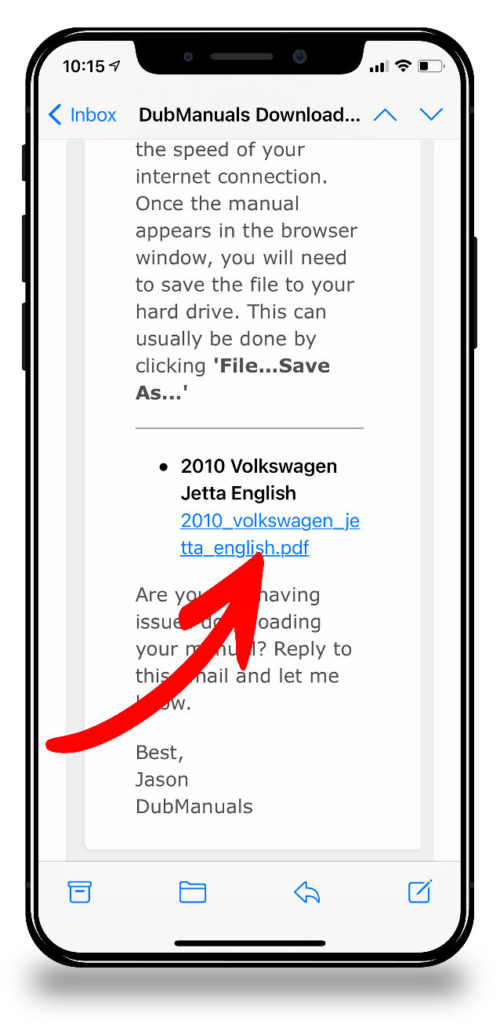
- This will start to download and then display the PDF file. Be patient as the download may take a few minutes depending on the speed of your internet connection.

- Tap the Share Sheet icon. It looks like an arrow pointing out of a square.
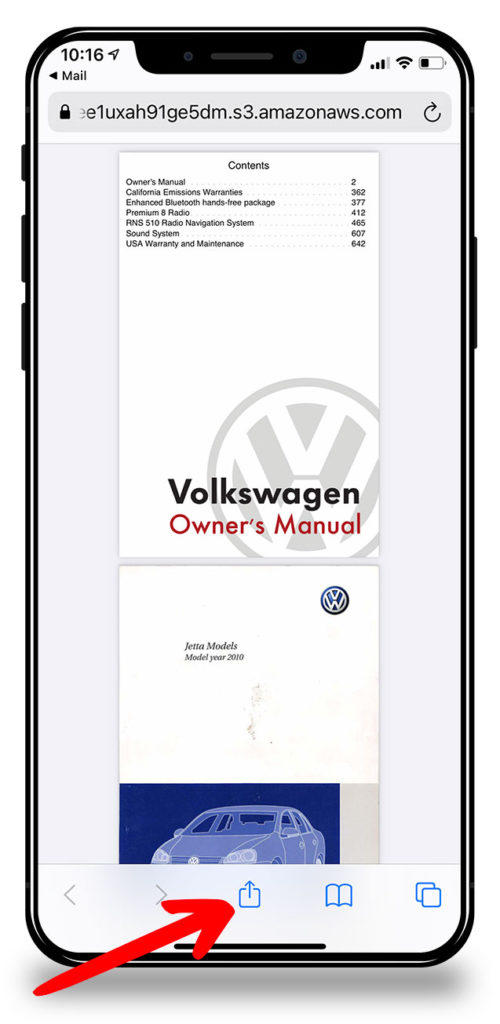
- The Share Sheet will appear. Scroll down the and tap ‘Save to Files’
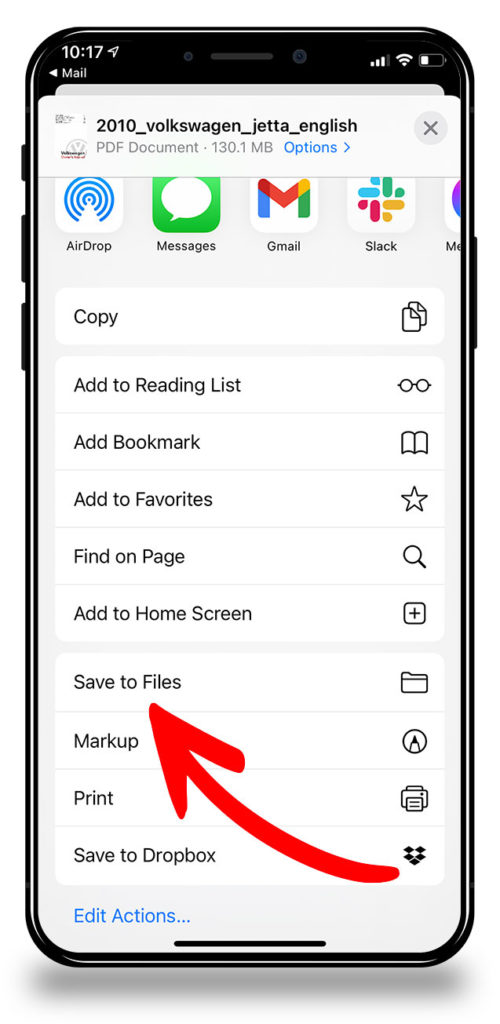
- Tap ‘On My iPhone’. This will save the PDF file to your iPhone or iPad internal storage.
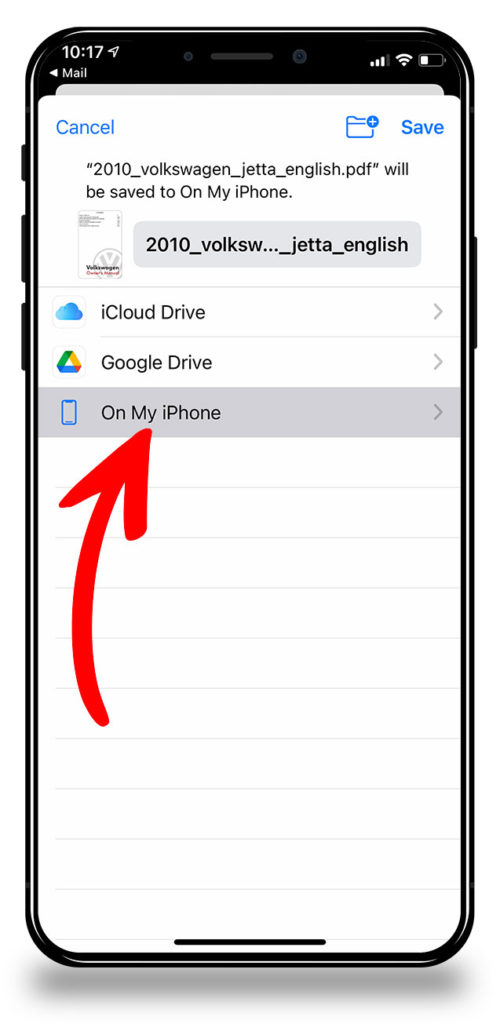
- Great! Now the PDF is available in the ‘Files’ app. To access it, just open the Files app, then tap ‘On My iPhone’, and then tap on the PDF file you just saved.
All Done! The PDF is now saved to your iPhone or iPad and you can use the Files app to view it any time.